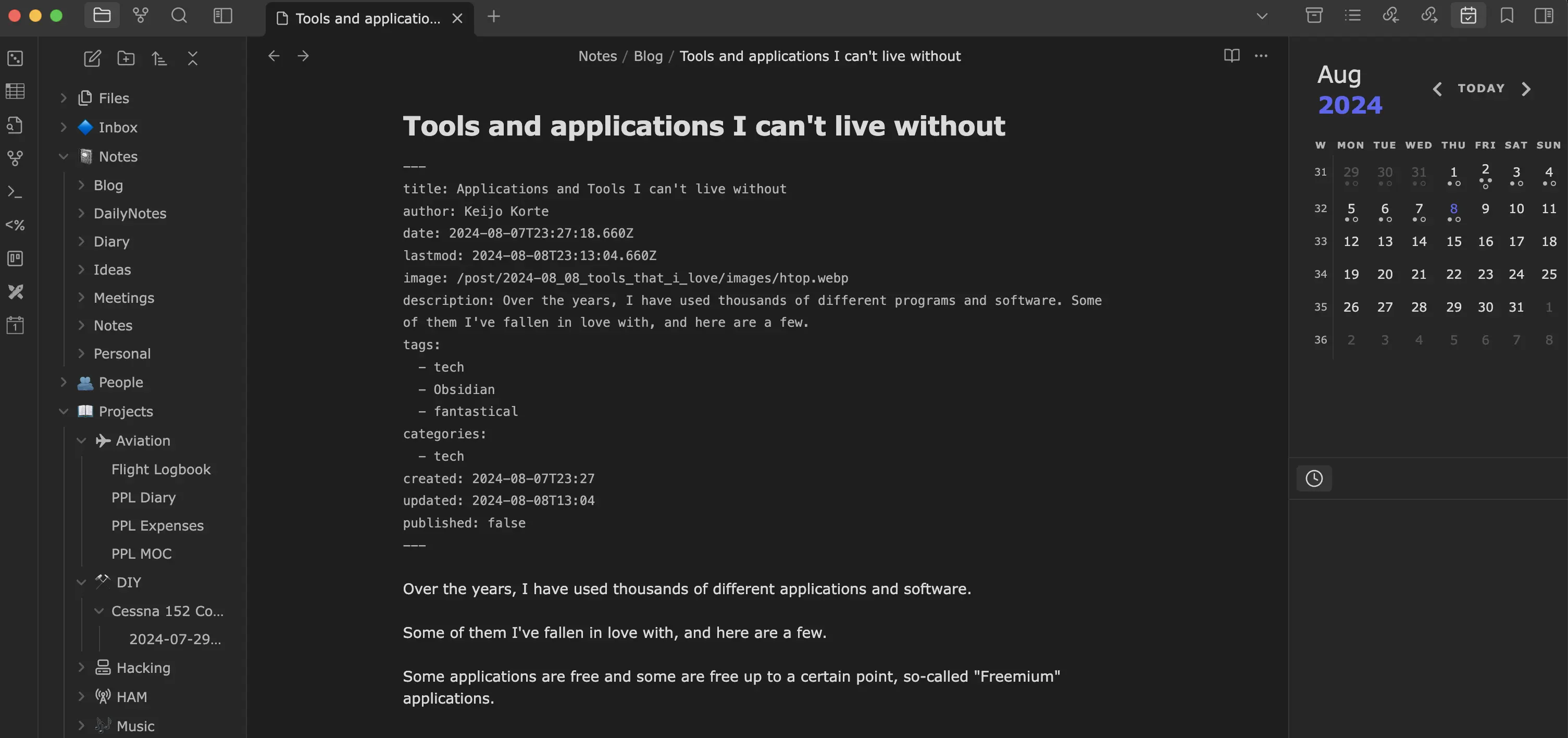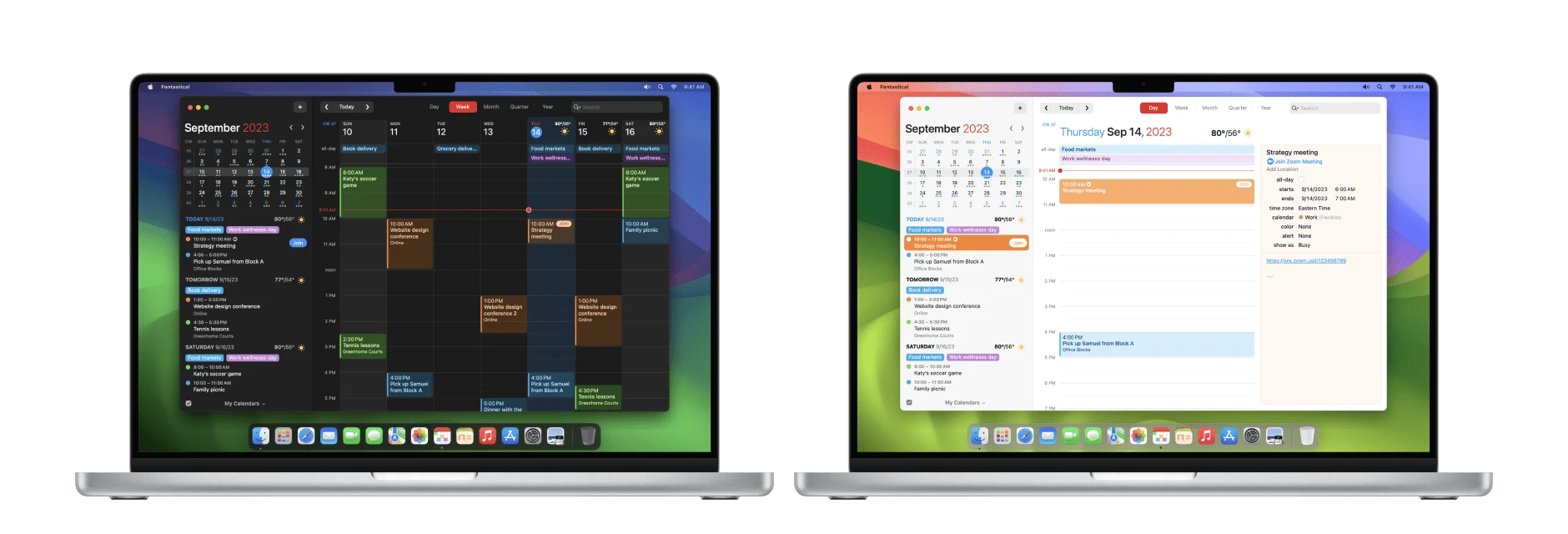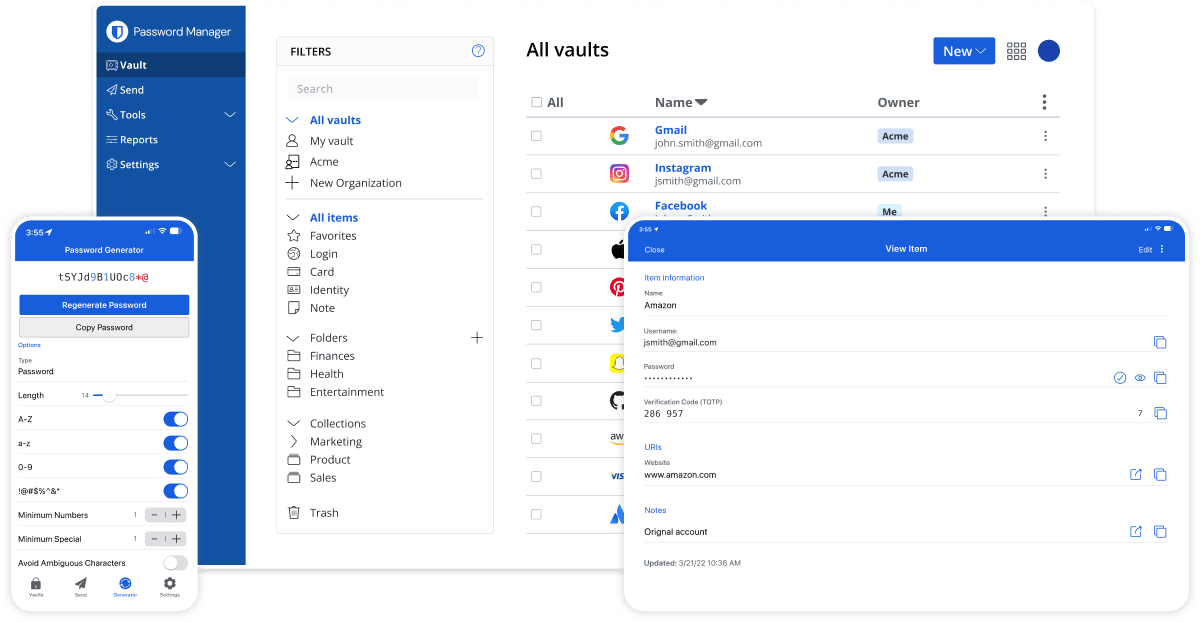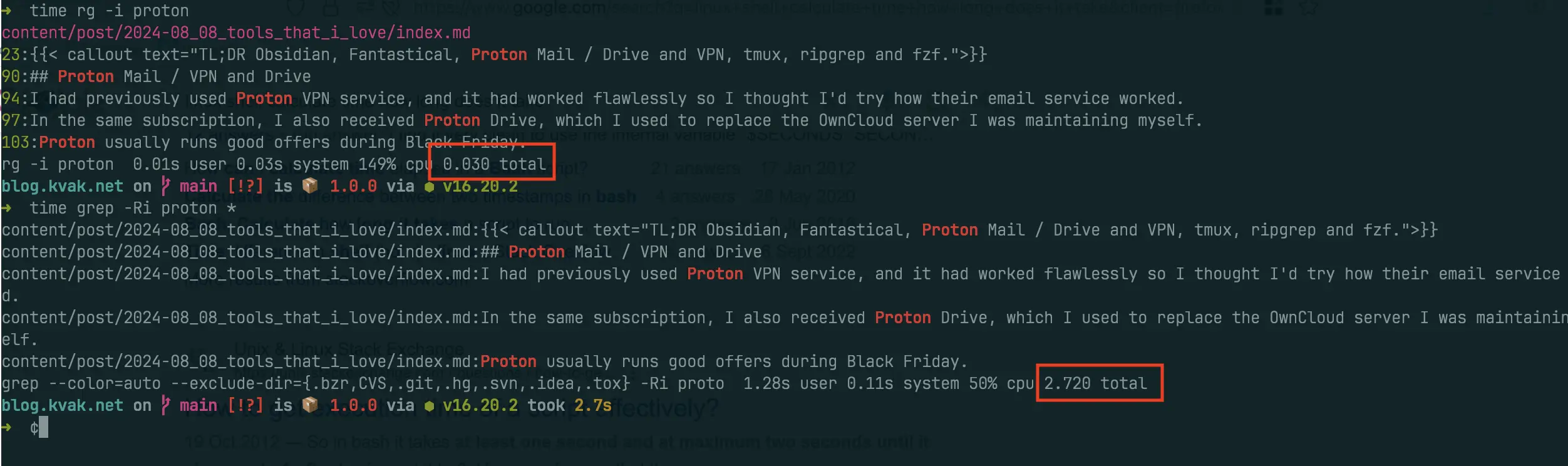Over the years, I have used thousands of different applications and software.
Some of them I’ve fallen in ❤️ with, and here are a few.
Some applications are free and some are free up to a certain point, so-called “Freemium” applications.
Obsidian,
Update - 11.08.2024
I’ve been a long time user of Fantastical, but just now I remembered why I had switched it to the Calendars app on my phone. I mean, I used Fantastical on my laptop and Calendars (formerly Calendar 5) on my iPhone, but I hadn’t realised it wasn’t Fantastical :)
Fantastical changed a few years ago to a subscription-based way of buying, while Calendars has the option of a one-off payment. Which is still relatively cheap in the past for customers. As such, Calendars includes the same features as Fantastical, but does not tie customers to a subscription, which is a good thing these days. At least for me personally, there are getting to be far too many of them. A few hundred a month goes into all sorts of subscriptions.
So I love Calendars, not Fantastical 😄
Graphical User Interface
Obsidian
I don’t know how I could have lived without this. Definitely my most used “tool”. Obsidian is so much more than just a tool. I use it for all my note taking, expense tracking, diary keeping, planning, budgeting, etc. and personal knowledge management (PKM).
In the past I’ve used a few different applications to achieve the same thing, but for some reason these have never managed to get me to stick with them. I use for a while and forget. This has happened with Evernote and Microsoft OneNote, for example.
At first glance, Obsidian can seem very strange and overwhelming, but after just a few minutes it feels amazing.
All notes are simple Markdown files on the hard drive. They are easy to transfer to another system, and unlike Everntote or Notion, for example, the files can easily be backed up with standard backup software.
Notes can be synced between devices using Apple iCloud, Google Drive or Obsidian’s own paid Sync service. I use Obsidian’s own because it seems to be the most reliable and fastest of all. Apple iCloud has weird problems and sometimes there seem to be delays in syncing and this causes notes to get out of sync.
Obsidian sync starts from ~4€/month, and it includes 1GB space for notes and attachments.
Installation
Go to Obsidian website and follow the instructions.
Plugins
One of Obsidian’s strengths is its plugins. There are a huge number of them, but below is a list of a few that every Obsidian user should install.
- Templater
- Template plugin, better than original
- Dataview
- Treat your Obsidian Vault as a database which you can query from and create tables based on note attributes, e.g. date, time, words containing, etc.
- Periodic Notes
- More versatile than the included Daily Notes
- Calendar
- Simple calendar for visualizing and navigating between your daily notes
- Advanced Tables
- Add improved navigation, formatting, and manipulation to markdown tables in Obsidian
Price
Free for personal use, and 50€/year for commercial use. And as said, Sync costs 4€/month.
Fantastical
Beautiful calendar application for Apple users from Flexibits. The best feature is the so called “Natural Language Input”, where you could simply type what kind of event you want in the calendar:
Meeting with Bob tomorrow 10:00
Fantastical supports a wide range of email services such as Google, Outlook, Exchange. It also integrates with task management applications such as Todoist.
The downside is that it only works in the Apple ecosystem. For me, this is not a big problem as I mainly use Apple devices. I have Windows 11 as my desktop/gaming machine, and with that I can use Google Calendar in my browser.
Installation
Apple App Store
Price
Free version contains all the features that I need, so I haven’t bought premium version which costs ~6€/month.
Microsoft Visual Studio Code
VS Code is an integrated development environment (IDE). It’s light weight, and someone says that’s not a real IDE, because from OOB it’s just kinda a text editor. With extensions it can be real IDE. For a really long time I used only Vim for programming, but at some point IntelliJ IDEA came into the mix, because I mainly program in Java and IntelliJ is a great, but paid tool for that.
Visual Studio Code may not be the best of all options, but it meets ~95% of my requirements and is free. By installing extensions, it’s a really good tool.
Installation
macOS / Windows
VS Code can be downloaded from Microsoft website
Ubuntu
1sudo add-apt-repository "deb [arch=amd64] https://packages.microsoft.com/repos/vscode stable main"
2sudo apt update
3sudo apt install code
Proton Mail / VPN and Drive
For years I was a brave nerd and maintained my own mail server running Postfix, Dovecot, LDAP server, rspamd, etc. I ran out of time and no longer had the time to maintain it and started looking for alternatives. Google Workspace would have been an option as I have email there anyway, but I wanted something that wasn’t controlled by a mega-corporation. Same thing with the Office365.
I had previously used Proton VPN service, and it had worked flawlessly so I thought I’d try how their email service worked. I moved a few of my own domains over there and everything has worked better than fine.
In the same subscription, one also receives Proton Drive, which I used to replace the OwnCloud server I was also maintaining myself. There is also product called Proton Pass, which is a passoword manager, but I am using Bitwarden, so I haven’t tested that.
Definitely the best and most privacy-friendly subscription I have ever ordered.
Price
These types of services are rarely subscribed for a month, so the price for an annual subscription is ~€120. Proton usually runs good offers during Black Friday.
Bitwarden
Bitwarden is a password manager that integrates with most Internet browsers. There is also a desktop application. I used to use local managers, but at some point I wanted a application that syncs between all my devices.
Price
I wanted to be able to save files in the manager as well, so I have purchased a Premium license. It costs 10€/year.
Command line tools
tmux
tmux is a terminal multiplexer: it enables a number of terminals to be created, accessed, and controlled from a single screen
For years I used Screen software as a terminal multiplexer, but then at some point I discovered tmux. It is much more flexible than Screen, but still very light and easy to use (small learning curve if you have used Screen).
Back in the days when IRC (Internet Relay Chat) was much more prevalent than it is today, I used SSH to login to a server and attach to a Screen session (@korteke / IRCnet / Freenode).
The IRC session stayed up just fine after I logged out from the server.
Everything worked fine, but something was missing.
Installation
Probably easiest way to install tmux is to use default package manager of your operating system.
macOS
1brew install tmux
Ubuntu
1sudo apt install tmux
Windows
Install WSL2 and inside that use Ubuntu or whatever you want and use package manager that is used in that OS.
ripgrep
ripgrep is a line-oriented search tool that recursively searches the current directory for a regex pattern.
Ripgrep is an extremely fast command-line search tool. In the image below, a search with grep took 2.7s while a search with Ripgrep took 0.03s.
This is for daily use when I’m doing something other than sitting in meetings :)
Installation
Probably easiest way to install tmux is to use default package manager of your operating system.
macOS
1brew install ripgrep
Ubuntu
1sudo apt install ripgrep
Windows
Install WSL2 and inside that use Ubuntu or whatever you want and use package manager that is used in that OS.
fzf
Github link Command line fuzzy finder
In its most basic form, fzf works as a filter, processing text from standard input (stdin), then outputting a matching selection to standard output (stdout).
Ricardo Gerardi, Red Hat Canada
Below is a Asciinema demo how fzf works, I typed “vim” and after that I clicked control+t and fzf pops up. Then I can search which file i want to edit
Baeldung has a really good instructions how to use fzf.
Installation
Probably easiest way to install tmux is to use default package manager of your operating system.
macOS
1brew install fzf
Ubuntu
1sudo apt install fzf
Windows
Install WSL2 and inside that use Ubuntu or whatever you want and use package manager that is used in that OS.